Inside the Accessibility Features of Ratchet & Clank: Rift Apart

Insomniac Games is dedicated to creating games that have a positive and lasting influence on people’s lives. This includes developing games that are playable and inclusive for people from a wide range of backgrounds. There’s a large number of gamers with disabilities who have needs that tend to fall into one of 4 accessibility categories: Vision, Auditory, Motor/Dexterity, and Cognitive.
Insomniac’s work on accessibility began with Marvel’s Spider-Man released in 2018. For our first foray into accessibility, we worked with consultants and focused on a short list of features that would have the biggest impact. This included high contrast subtitles, options for using button holds instead of rapid presses, and the ability to bypass QTE sequences and puzzles. These simple features provided some necessary aids for people who are deaf or hard of hearing and those who have issues with sequences that require fine motor or cognitive skills.
After the release of Marvel’s Spider-Man, we received an outpouring of positive feedback from the disabled community and this further strengthened our commitment to add more accessibility features to Marvel’s Spider-Man Remastered for the PlayStation 5, Marvel’s Spider-Man: Miles Morales, and the upcoming Ratchet & Clank: Rift Apart, the first Ratchet & Clank game with an accessibility feature list.
Ratchet & Clank: Rift Apart Accessibility Features
With the features in Marvel’s Spider-Man: Miles Morales as our foundation, our approach to Ratchet & Clank: Rift Apart was to see which features made sense to carry over and adapt, and what might be needed for Ratchet’s unique gameplay. In today’s blog, we wanted to highlight some of our notable features.
Contrast Options
Our Contrast Options are designed to make key information in the game world stand out for players who are blind or have low vision. These features were included in Marvel’s Spider-Man: Miles Morales and adapted for Ratchet & Clank: Rift Apart. This section in the menu includes our High Contrast Background and Shaders for a variety of categories; players can use each setting independently or use them together. Once enabled, these settings can be quickly toggled on and off with a Shortcut, which we cover later in this post.
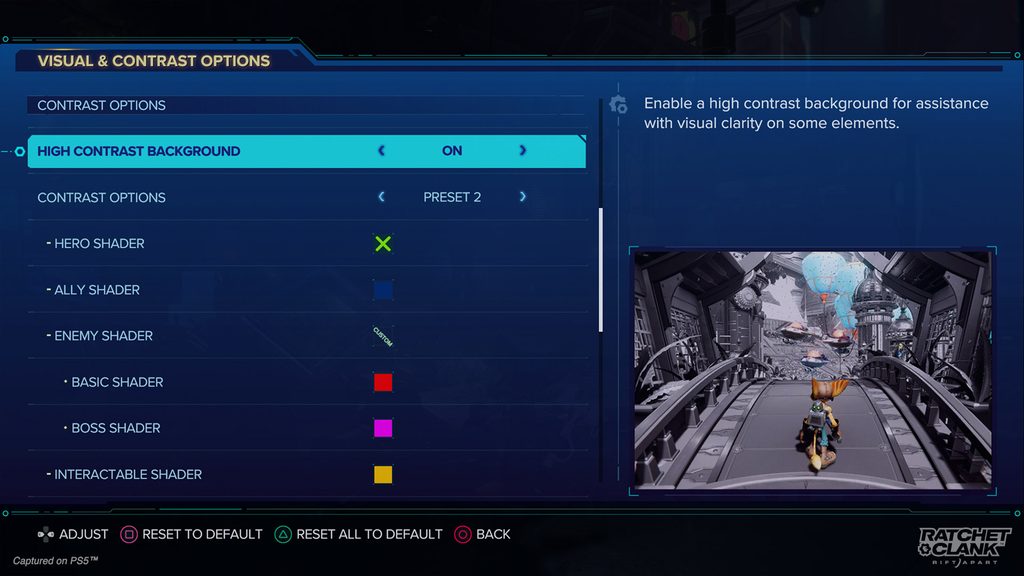
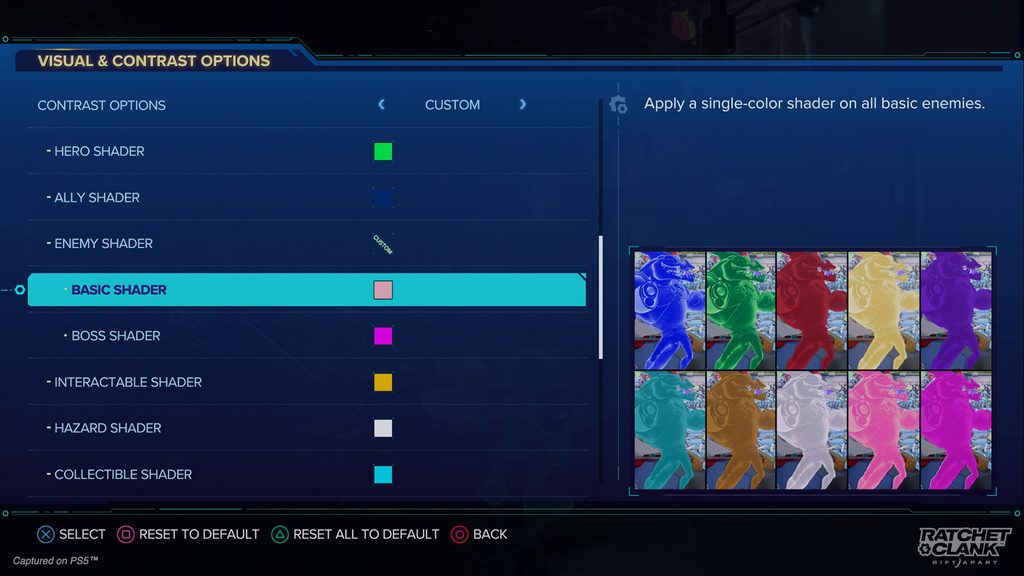
High Contrast Background desaturates the background and leaves key elements like enemies or traversal objects in full color to help them stand out.
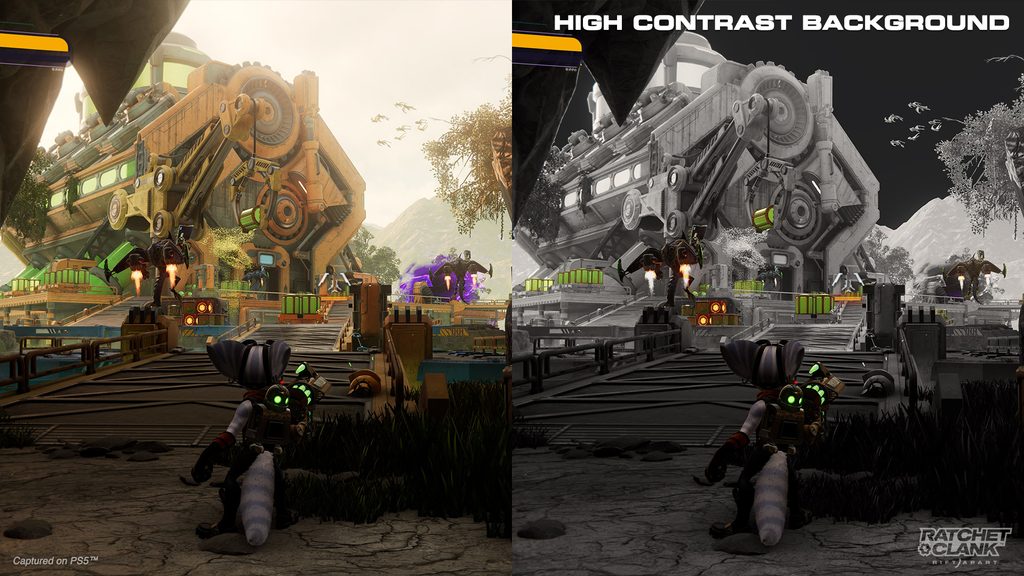
Contrast Options will include Shaders for the Hero, Allies, and Enemies, with ten color choices.
For enemies, we chose to include one shader for all Enemy types and one for Bosses because silhouettes are diverse and easier to differentiate by shape alone. In the State of Play, you can see enemy types from Horned Toads to Needle Wasps in Sargasso to Nefarious Troopers of all shapes and sizes in Nefarious City.
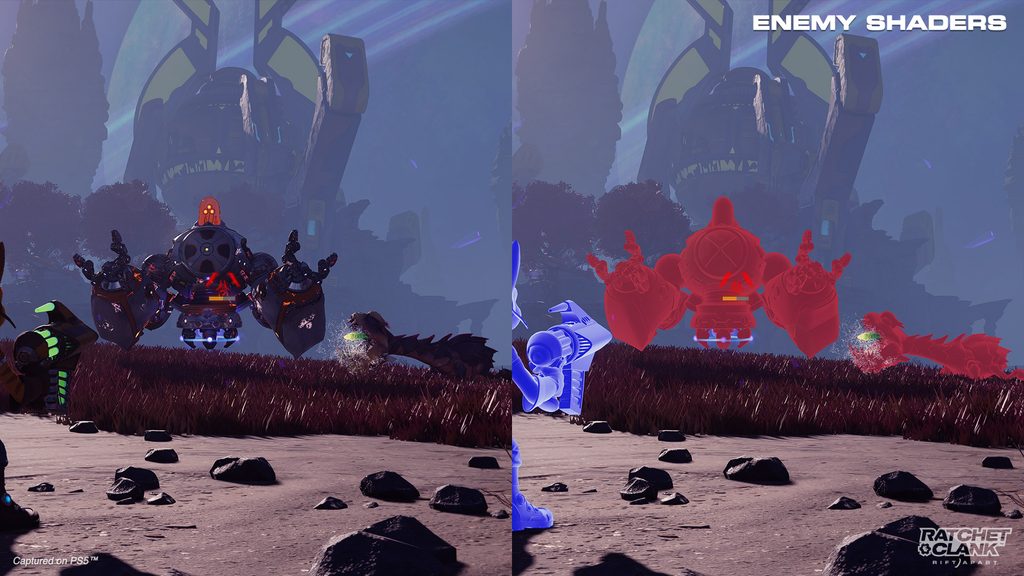
We created three new shader categories – Interactable, Hazard, and Collectible – to help key items stand out while exploring or taking on enemies.
- In Nefarious City, there’s a sequence where Ratchet must alternate between wall runs and swinging; turning the Interactable shader on will highlight those objects for better visibility amidst the hustle and bustle of this neon-lit environment.
- The Hazard shader will help in hectic situations like arena combat where players may need to quickly distinguish objects that will hurt Ratchet or Rivet but aren’t enemies, like Explosive Crates.
- On the lookout for Gold Bolts? With the Collectible shader, you can choose another color to help highlight these hard-to-find treasures!
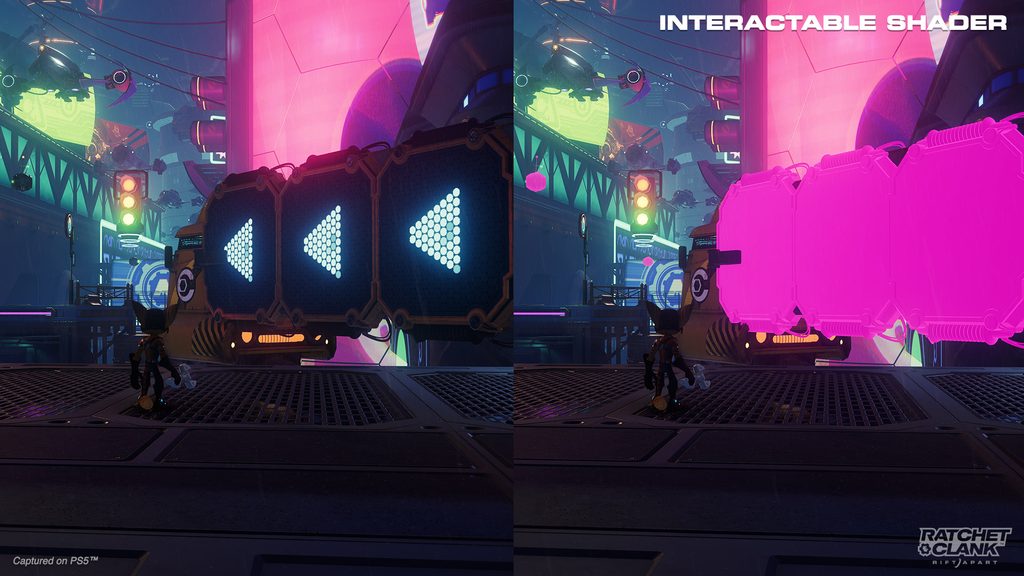
Shortcuts and Game Speed
We introduced Shortcuts in Marvel’s Spider-Man: Miles Morales and were blown away by the response from players. They made combos like Finishers and Venom abilities accessible to players who have difficulty pressing multiple buttons at once.
In Ratchet & Clank: Rift Apart, all four D-pad buttons are defaulted to Weapon Quick Select so players can quickly swap to their favorites. Each of these can be remapped to a variety of options, such as toggling Contrast Options on and off, throwing their weapon, or performing an overhead slam attack.
As part of our Shortcuts, the whole studio is excited to introduce our Game Speed options! These options were added for both Cognitive and Motor accessibility in response to reviews where players could feel overwhelmed in combat or had difficulty with quick inputs in traversal situations.
Players can assign speeds of 70%, 50%, or 30% to Shortcut buttons. Pressing the assigned Shortcut button will slow the game down to the chosen speed and pressing it again will return speed to 100%.
- In a boss fight where you’re about to be bombarded with missiles and need more time to react? Game Speed can help!
- Going through a tricky traversal section like the one in Nefarious City and need more time between button presses? Game Speed’s got you!
- Holding on for dear life as a Speetle charges over the poisonous swamps of Sargasso and you need to sneeze but don’t want to pause? You guessed it, Game Speed to the rescue!
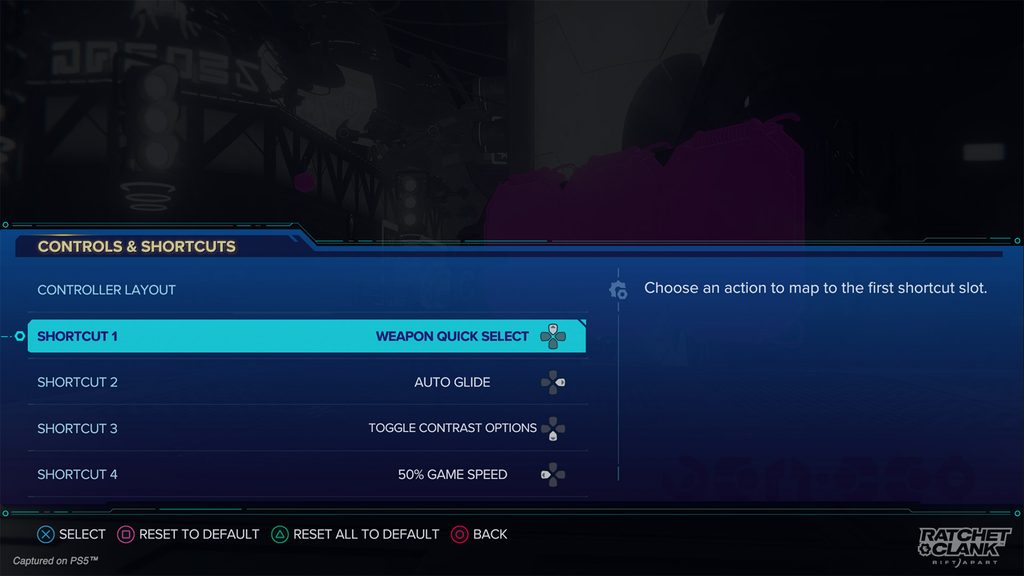
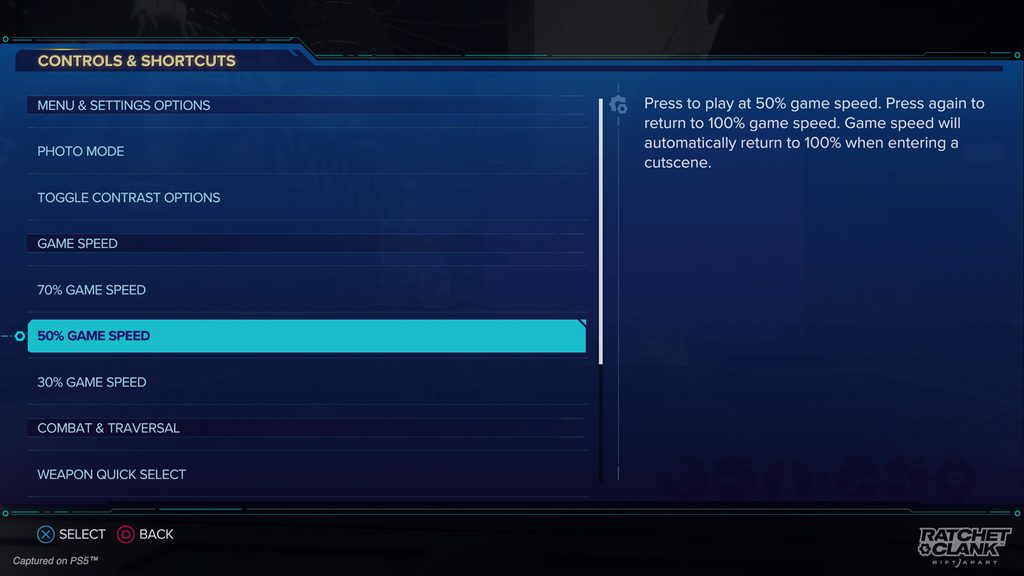
Toggles
Turning button holds into toggles is a very useful and popular feature as hands can cramp and fingers can become fatigued. Ratchet & Clank: Rift Apart will include a dedicated sub-menu in Accessibility for Toggles & Assists.
With weapons being one of the defining aspects of Ratchet & Clank, we wanted to ensure players had options for how they fired their arsenal. Players can choose Default, Hold, or Toggle for their Fire Mode.
- By default, weapon controls include taps, holds, and/or releases.
- Hold allows some weapons to fire repeatedly that normally do not.
- Toggle allows some weapons to continue firing until turned off.
Here’s a look at how our different Fire Modes will work with a couple weapons featured in our State of Play.
The Enforcer
- Default
- Half Press R2 fires a single barrel
- Full Press R2 fires both barrels
- Hold
- Hold Half Press R2 to repeatedly fire a single barrel
- Hold Full Press R2 to repeatedly fire both barrels
- Toggle
- Tap Half R2 to toggle firing from a single barrel
- Tap Full R2 to toggle firing from both barrels
- Tap again to stop firing
Negatron Collider
- Default
- Half R2 to charge your shot
- Full R2 to fire
- Hold
- Hold R2 to repeatedly charge and then fire
- Toggle
- Tap R2 to toggle charging and then firing
- Tap again to stop firing
Weapons with low ammo counts or slow rates of fire, like the Shatterbomb, will always single fire so players can choose when and how they use them.
Besides our different Fire Mode options, we are also offering both Hold and Toggle options for Aiming, accessing the Weapon Wheel, and Swinging. The options above are just a few of the accessibility features being offered in Ratchet & Clank: Rift Apart. Please click here for a full list of accessibility features.
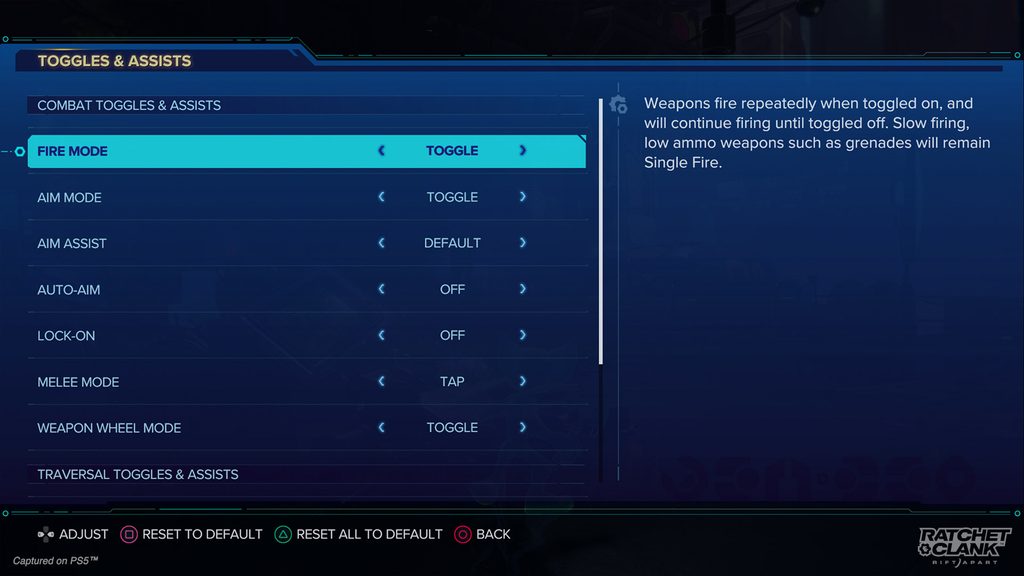
Conclusion
We’re excited about the future of accessibility and the continued expansion of inclusive features. Like with Ratchet & Clank: Rift Apart, we’re able to transfer new features from game to game and are building a foundation that will grow our accessibility features and allow our games to reach more players. This is a key part of our mission to enrich the lives of people from a wide range of backgrounds and abilities.


